ACTIVITY 1
1. The IOS can provide help for commands depending on the level accessed. The prompt currently displayed is called User EXEC, and the device is waiting for a command. The most basic form of help is to type a question mark (?) at the prompt to display a list of commands.
S1> ?
2. At the prompt, type t and then a question mark (?).
S1> t?
3. At the prompt, type te and then a question mark (?).
S1> te?
4. At the prompt, type the question mark (?).
S1> ?
5. Type en and press the Tab key.
S1> en<Tab>
What displays after pressing the Tab key?
6. When prompted, type the question mark (?).
7. When in privileged EXEC mode, one of the commands starting with the letter ‘C’ is configure. Type either the full command or enough of the command to make it unique. Press the <Tab> key to issue the command and press ENTER.
S1# configure
What is the message that is displayed?
8. This is called global configuration mode. This mode will be explored further in upcoming activities and labs. For now, return to privileged EXEC mode by typing end, exit, or Ctrl-Z.
S1(config)# exit
S1#
9. Use the clock command to further explore Help and command syntax. Type show clock at the privileged EXEC prompt.
S1# show clock
What information is displayed? What is the year that is displayed?
10. Use the context-sensitive Help and the clock command to set the time on the switch to the current time. Enter the command clock and press ENTER.
S1# clock<ENTER>
What information is displayed?
11. The “% Incomplete command” message is returned by the IOS. This indicates that the clock command needs more parameters. Any time more information is needed, help can be provided by typing a space after the command and the question mark (?).
S1# clock ?
What information is displayed?
12. Set the clock using the clock set command. Proceed through the command one step at a time.
S1# clock set ?
What information is being requested?
13. Based on the information requested by issuing the clock set ? command, enter a time of 3:00 p.m. by using the 24-hour format of 15:00:00. Check to see if more parameters are needed.
S1# clock set 15:00:00 ?
The output returns a request for more information:
<1-31> Day of the month
MONTH Month of the year
14. Attempt to set the date to 01/31/2035 using the format requested. It may be necessary to request additional help using the context-sensitive Help to complete the process. When finished, issue the show clock command to display the clock setting. The resulting command output should display as:
S1# show clock
15. If you were not successful, try the following command to obtain the output above:
S1# clock set 15:00:00 31 Jan 2035
16. Issue the following command and record the messages:
S1# cl
What information was returned?
S1# clock
What information was returned?
S1# clock set 25:00:00
What information was returned?
S1# clock set 15:00:00 32
What information was returned?
For the grade :
ACTIVITY 2
Configure S1 :
1. Enter privileged EXEC mode by entering the enable command:
Switch> enable
Switch#
2. Enter the show running-config command.
Switch# show running-config
Switch# configure terminal
Switch(config)# hostname S1
S1(config)# exit
S1#
S1# configure terminal
Enter configuration commands, one per line. End with CNTL/Z.
S1(config)# line console 0
S1(config-line)# password letmein
S1(config-line)# login
S1(config-line)# exit
S1(config)# exit
%SYS-5-CONFIG_I: Configured from console by console
S1#
S1# exit
Switch con0 is now available
Press RETURN to get started.
User Access Verification
Password:
S1>
S1> enable
S1# configure terminal
S1(config)# enable password c1$c0
S1(config)# exit
%SYS-5-CONFIG_I: Configured from console by console
S1#
a. Enter the exit command again to log out of the switch.
b. Press <Enter> and you will now be asked for a password:
User Access Verification
Password:
c. The first password is the console password you configured for line con 0. Enter this password to return to user EXEC mode.
d. Enter the command to access privileged mode.
e. Enter the second password you configured to protect privileged EXEC mode.
f. Verify your configurations by examining the contents of the running-configuration file:
S1# show running-config
3. The enable password should be replaced with the newer encrypted secret password using the enable secret command. Set the enable secret password to itsasecret.
S1# config t
S1(config)# enable secret itsasecret
S1(config)# exit
S1#
4. Enter the show running-config command again to verify the new enable secret password is configured.
Note: You can abbreviate show running-config as
S1# show run
5. We will now encrypt these plain text passwords using the service password-encryptioncommand.
S1# config t
S1(config)# service password-encryption
S1(config)# exit
6. The Cisco IOS command set includes a feature that allows you to configure messages that anyone logging onto the switch sees. These messages are called message of the day, or MOTD banners. Enclose the banner text in quotations or use a delimiter different from any character appearing in the MOTD string.
S1# config t
S1(config)# banner motd "This is a secure system. Authorized Access Only!"
S1(config)# exit
%SYS-5-CONFIG_I: Configured from console by console
S1#
7. You have completed the basic configuration of the switch. Now back up the running configuration file to NVRAM to ensure that the changes made are not lost if the system is rebooted or loses power.
S1# copy running-config startup-config
Destination filename [startup-config]?[Enter]
Building configuration...
[OK]
Configure S2 :
1. You have completed the configuration on S1. You will now configure S2. If you cannot remember the commands, refer to Parts 1 to 4 for assistance.
Configure S2 with the following parameters:
a. Name device: S2
b. Protect access to the console using the letmein password.
c. Configure an enable password of c1$c0 and an enable secret password of itsasecret.
d. Configure a message to those logging into the switch with the following message:
Authorized access only. Unauthorized access is prohibited and violators will be prosecuted to the full extent of the law.
e. Encrypt all plain text passwords.
f. Ensure that the configuration is correct.
g. Save the configuration file to avoid loss if the switch is powered down.
For the grade :
ACTIVITY 3
1. Enter privileged EXEC mode by entering the enable command.
Router> enable
Router#
2. Enter the show running-config command:
Router# show running-config
3. Display the current contents of NVRAM.
Router# show startup-config
4. Configure the initial settings on R1.
Note: If you have difficulty remembering the commands, refer to the content for this topic. The commands are the same as you configured on a switch.
a. R1 as the hostname.
b. Use the following passwords:
Console: letmein
5. Privileged EXEC, unencrypted: cisco
6. Privileged EXEC, encrypted: itsasecret
7. Encrypt all plain text passwords.
8. Exit the current console session until you see the following message:
R1 con0 is now available
Press RETURN to get started.
9. Press ENTER; you should see the following message:
Unauthorized access is strictly prohibited.
User Access Verification
Password:
Enter the passwords necessary to return to privileged EXEC mode.
10. You have configured the initial settings for R1. Now back up the running configuration file to NVRAM to ensure that the changes made are not lost if the system is rebooted or loses power.
11. Examine the contents of flash using the show flash command:
R1# show flash
12. Save the startup configuration file to flash using the following commands:
R1# copy startup-config flash
Destination filename [startup-config]
For the grade :
ACTIVITY 4
1. Click a device and then click the CLI tab to access the command line directly. The console password is cisco. The privileged EXEC password is class.
a. Which command displays the statistics for all interfaces configured on a router?
b. Which command displays the information about the Serial 0/0/0 interface only?
2. Enter the following commands to address and activate the GigabitEthernet 0/0 interface on R1:
R1(config)# interface gigabitethernet 0/0
R1(config-if)# ip address 192.168.10.1 255.255.255.0
R1(config-if)# no shutdown
%LINK-5-CHANGED: Interface GigabitEthernet0/0, changed state to up
%LINEPROTO-5-UPDOWN: Line protocol on Interface GigabitEthernet0/0, changed state to up
4. It is good practice to configure a description for each interface to help document the network information. Configure an interface description indicating to which device it is connected.
R1(config-if)# description LAN connection to S1
5. R1 should now be able to ping PC1.
R1(config-if)# end
%SYS-5-CONFIG_I: Configured from console by console
R1# ping 192.168.10.10
Type escape sequence to abort.
Sending 5, 100-byte ICMP Echos to 192.168.10.10, timeout is 2 seconds:
.!!!!
Success rate is 80 percent (4/5), round-trip min/avg/max = 0/2/8 ms
6. Save the configuration files on both routers to NVRAM. What command did you use?
For the grade :






















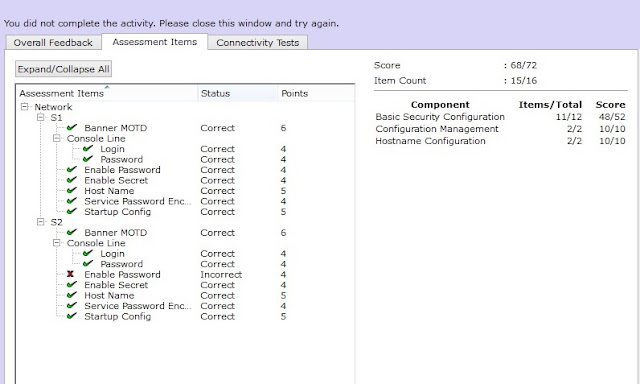









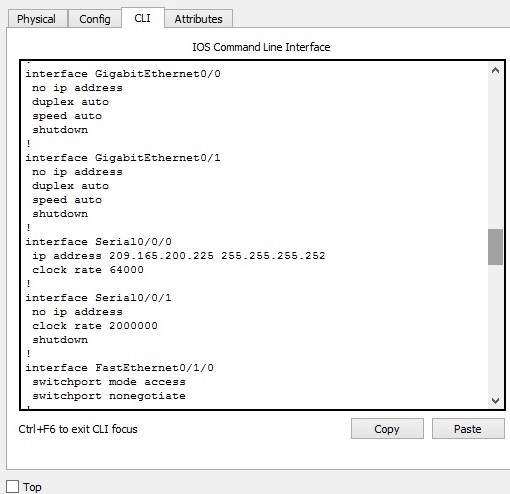



Tidak ada komentar:
Posting Komentar